How to Get Started with WordPress (Take Our Course and Read this Post!) – Updated March 2023
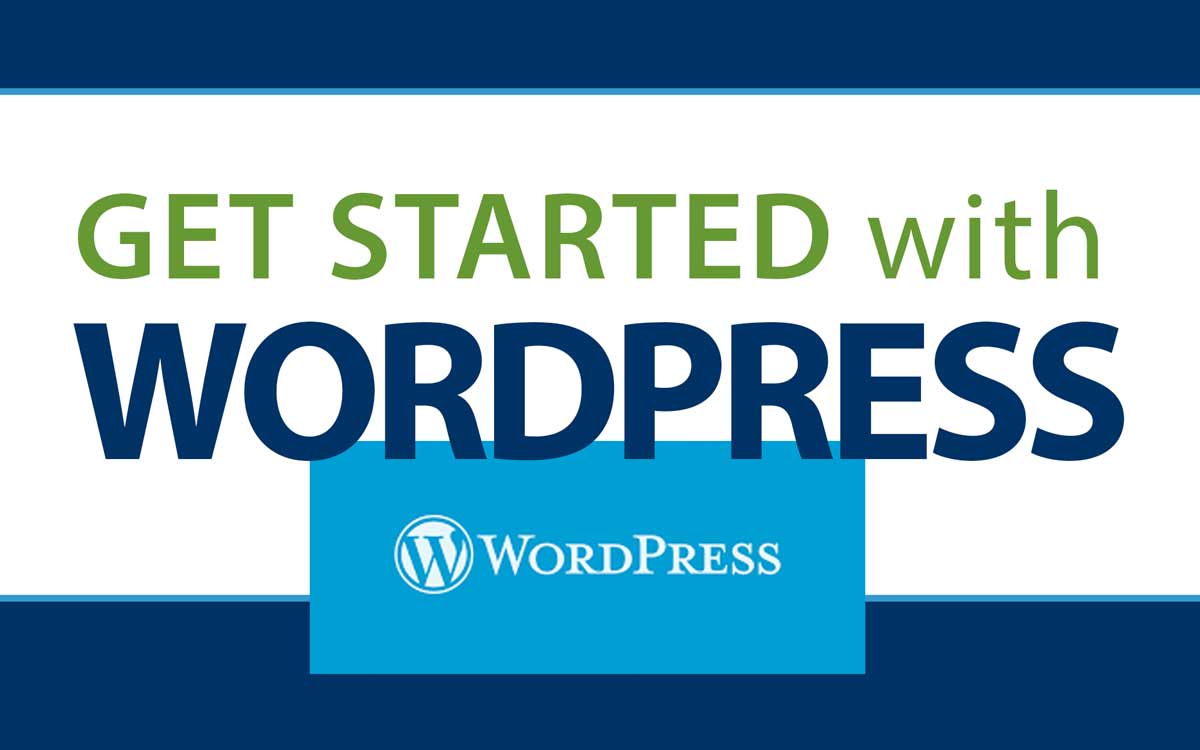
Welcome to our guide to creating websites with WordPress. We cover a lot in this post and series. This guide mirrors the content found in our comprehensive WordPress course: “Create and Design Websites with WordPress.” We offer this course to Studio Plus and Studio Pro members.
As Tdot.com, we have been developing websites with WordPress since about 2005. You can trust us – we know what we’re doing! Whether you want to take our course, or hire us for web consulting, design, or development, you are in good hands.
In our course we introduce you to concepts such as responsive and mobile-first web design, domain names and web hosting. the power of the WordPress platform, alternatives to WP, WordPress themes and plugins, and how to create a fresh design for a one-page WordPress site (similar to what is known in marketing as a landing page).
If you have any comments or questions please let us know in the comments section or send us an email via the contact page.
Note: This article contains affiliate links. We make a small commission if you buy something after clicking through.
Ready to dive in? Let’s get started!
Topics
- Web Design: Responsive and Mobile-First Approach
- Domain Names and Web Hosting
- Software: Power and Flexibility via WordPress
- Alternatives to WordPress (Quick Comparison)
- WordPress Themes and Plugins / My Picks
- Create a One-page Starter Site (Similar to Landing Page)
Web Design: Responsive and Mobile-First Approach
This may or may not seem obvious but since many of us design our websites from our laptop or desktop computers we may not always be aware of how the site looks on mobile. Be sure to test and tweak your design as you build, using mobile and tablet devices. An Android and iOS phone should render the same but it is good to test on both or ask a friend to give a preview and offer feedback.
There have been different approaches to making your site work nicely on mobile. One approach that seems to be disappearing is to have a complete alternate site formatted for mobile (in the mobile browser you know you are seeing a site like this because it says “mobile.sitename” in the URL field.
A better approach and the one most used by sites using software like WordPress is to serve the same content to everyone but style it differently depending on screen size. Your page is built with a variety of rows and columns that will automatically re-size themselves according to the screen they are presented in. This is the essence of responsive design. On a laptop browser you can test this by using s developer mode or simply grabbing the right or left frame of the browser and making the viewport smaller.
Regardless of the tech involved, if you are prioritizing making your site look good for all visitors, particularly those on phones or tablets, you are taking a mobile-first approach. It is time consuming to modify all contents to suit mobile formatting but some themes allow for customization which will render all your pages and posts with mobile-friendly styling made perfect for your site.
Recommended Domain Name and Web Host Provider
Developing websites we have used quite a few domain resellers and web hosts. After trying providers like Bluehost and GoDaddy we have settled on Namecheap. They are inexpensive and provide excellent services at great prices. Please use our affiliate link before making a purchase – we earn a small commission at no extra cost to yourself. Thank you.
You should know that you can purchase domains from a wide variety of providers and the service varies mostly in price. A dot com or dot ca is appealing to Canadians and can be purchased for about $12-15 per year.
Update: in addition to recommending Namecheap, I have been using the excellent WHC.ca or Web Hosting Canada, for a few years now. They specialize in “dot CA” domains which should be a favourite among our community. Tip: search for “$1 domains” or promos for the .ca domain with WHC in search terms and you may find one of their amazing discount promotions.
Alternative domain names exist. How about “.net” or even “.co”? There are hundreds of domain extensions available whether top level country-based domain like .ca or .to or even .ms (Canada, Tonga, Montserrat) or one of the new top-level domains like “.info” or “.design.” or “.app” or “.ai” for those tech companies on the cutting edge. There are hundreds of amazing domain extensions out there.
Domain privacy as a free service is one reason I prefer Namecheap. Some domain registrars will charge you a fee each year which was once common but not seems unreasonable.
Tips:
– Use a short name if possible (“msdesign” is better than “mikesimpsondesign” if you want to make it easy for someone to type your business name or URL)
– Consider alternative top level domains (TLD) as it is not necessary to use dot com
– Compare prices between 3-4 providers (and make sure domain privacy is free!)
Software: Power and Flexibility via WordPress

WordPress is the undisputed heavyweight champ of website platforms. You should be using it. Many professionals and organizations choose to use it because of its power and flexibility. You can create any kind of site with WordPress. You can employ a wide variety of features like pages, blog posts, images, photo galleries, audio, video, special features like e-commerce via WooCommerce, or set up a network or community site, or even an online course site.
Unlike other systems WordPress is modular. It comes fairly simple out of the box, capable of most website functionality, but with a few plugins you can extend the functionality. WordPress is modular. This means the software, and your website, can be made of several parts that can be put together in different ways.

WordPress powers a lot of media and web host sites from the New York Times to Vimeo to GoDaddy. We use it for Tdot.com and Tdot Studio, and you should consider using it for your website.
Are you curious about the WordPress competitors? According to W3techs, WordPress powers 42.5% of all websites. In comparison the next most popular are: Shopify 1.9%, Joomla 1.9%, Wix 1.7% and Squarespace 1.7%.
Alternatives to WordPress
Now we have to be honest with you. WordPress is not always the right choice. If money is no object and you are not fussy about platforms, or want a low-fuss simple setup, you might consider Wix or Squarespace. If you are doing e-commerce it’s possible that Shopify will be the best fit.
Photographers might choose platforms like Format or SmugMug, and interactive designers might choose WebFlow. Did we miss any? Let us know in the comments.
We think you may find the customization options limited with some of these platforms and perhaps the biggest liability is cost. WordPress doesn’t cost a thing. You pay for web hosting. If you chose a package like Stellar by Namecheap you could host your site for about $40 per year. Every other platform will cost you in the neighbourhood of $200-300 per year.
Let’s take the last platform, WebFlow, for an example. It is a unique platform that requires no code knowledge and allows you to create some beautiful interactivity. But if you wanted to use their “CMS” package you’d need to pay $16 per month. which is $192 per year.
Squarespace is similar and when we look closely at what they offer there are plenty of useful features including basic e-commerce but limitations at the first pricing tier include no ability to host multiple sites in one account, no email service and no Google Analytics.
If you upgrade you can use Google Workspace email. We think you’d better off with WordPress on a reliable web host, which would offer email as part of your hosting, or WP plus your own Google or Microsoft email hosting through Microsoft 365 or Google Workspaces.
Update: We started using the free level of Zoho Mail (email) and it is amazingly full-featured. It even includes 5 GB of space. It has many similar features to Google Workspace and setup is smooth. Bonus it connects easily to power your website email as well (using “MX records” or mail records in DNS).
It’s complicated and obviously many people will choose what appears to be easy. But we think you can do WordPress, learn a useful professional website tool and save money in the process.
WordPress Themes and Plugins
In our course we go deeper into the major building blocks of WordPress, which are the themes and plugins which give a website its look and style, and allow you to add powerful functionality to your site.
Themes
The basic theme you get with WordPress is always the in-house theme, and this year it is called “Twenty Twenty One.” Each year, as you might have guessed, WP delivers a new theme based on the name of the year.
The 2021 theme is a minimalistic theme with pastel colour schemes. You can customize your site to totally transform the look and feel. You use the “customizer” to change, colours, fonts and different layout attributes or you can install a plugin to tweak things like headers, footers and other parts of the design.
Many will opt for a poplar free or paid theme. I will go ahead right now and list a few I’ve tried in the past year: Astra, Kadence, Twenty Twenty One and Divi. I have a favourite and I won’t keep you waiting too long to do the reveal! Kadence is my go to, and it in fact is powering this site, and I recommend it for the tutorials in the Tdot Studio course.
Essential Plugins
Plugins expand the functionality of your site. WordPress is fully featured out of the box, but does leave some key functions to plugins. For example, security and contact forms are two areas where it is likely you’ll need a plugin.
Let’s start with some basics. One thing we do not want to do is install a bunch of plugins we do not need. This leads to bloat and may make your site prone to errors as plugins can have conflicts.
By default WordPress has a few plugins installed (your installation may differ):
- Akismet anti-spam (optional)
- Hello Dolly (remove it)
- LiteSpeed cache (keep it)
- Loginizer security (keep it)
Most WordPress sites will install with Akismet and Hello Dolly. Depending on your needs you may or may not permit commenting and need an anti-spam plugin, but so many comments are spam these days that you cannot enable auto-post for comments. You can screen them yourself or use a plugin.
Hello Dolly is not essential. It’s a novelty plugin from WordPress that places a quote from Louis Armstrong at the top of your dashboard. Delete this plugin is fine.
You should keep any plugins like LiteSpeed, as they are provided by web hosts and assist with caching and improving page load times. You should also keep Loginizer or similar plugins as they help prevent brute force attacks on your wp login page. (And on this topic never keep your admin username as “admin.”).
My plugin picks
Plugins I usually add:
- WordFence (or use Loginizer)
- All in One WordPress Migration / Backup Migration
- WPForms / WP Mail SMTP
I could easily make a list of 5-10 but I’m keeping this intentionally minimal for covering the basics. Plus, an approach to keep in mind is to use as few plugins as you can, to keep your site fast and avoid conflicts.
One plugin I’d consider would be an all-round firewall and security plugin like WordFence. If you use it, you don’t need Loginizer as it also prevents brute force attacks. Follow the prompts and it will help secure your site. WordFence is powerful as it also includes notifications for events like login from admins.
I use a plugin called “All in one WordPress Migration” to make regular backups of my sites. It’s easy to export a file from your WordPress site and keep it on the server, upload to cloud storage or download to your local computer. I download a copy to my laptop. This process automatically creates and keeps a copy in the “ai1wm-backups” folder on the server which you can view inside WordPress or find using cPanel and the File Explorer. Delete old copies so they don’t take up much space.
Update: A newer plugin has now become popular and for good reason. “Backup Migration” is super smooth and has a lot of features in the free version. Because of some issues with All-in-One WordPress Migration I started exploring more plugins. You can check out Backup Migration in the WordPress.org plugin repository. It’s marvelous.
Lastly I use form and email tools by the people who make WP Forms. I have sometimes contact forms built into the modules or blocks by themes like Divi or Kadence, but if your theme has no contact form utility try a plugin like WPForms. you will need to experiment with settings to prevent spam or use reCaptcha (free service from google to block spam form submissions). And for sending email from your site you may find an SMTP plugin like WP Mail SMTP works more reliably than the native email which relies on php and may get caught in spam filters.
The above is all you need to focus on if you are operating a personal site or small business. If you are a large organization or business your needs for security and backups may be more complex than what is described above.
Create a One-Page Starter Site
We encourage you to build your site from scratch, including most layouts, page and post, and header/footer designs. However many themes have this covered and you can usually install “one click” templates that will place pre-made content on your site.
Our favourite theme Kadence allows you to choose from one-click ready made content but in the first week of our course we show you how easy it is to build your own homepage. In the old days, WordPress was known for a slightly clunky interface and lack of page building features, however in 2018 the makers of WordPress debuted Gutenberg, their own page building tool. This builder has come a long way.
Currently WordPress is at version 5.8 and there’s a lot you can do with it. You can also install Kadence Blocks, a Gutenberg extension plugin that adds even more page builder versatility. You do not need to use any other tools to create a great site.
We suggest the following elements for your one-page landing page style site:
– Header with logo and primary menu items (about, contact etc)
– Wide full-width hero image with text at the top
– About text or bio with photo
– Contact form
– Footer with social links and footer menu items
The above can be created easily with the basic WordPress blocks or by using a theme like Kadence and their block plugin, Kadence Blocks.
If you’d like a guided tutorial on building a simple page with these basic components please consider taking our course, or hire is to help you launch a basic site.
All the best in your WordPress endeavours. The effort and reward is worth it! Good luck and let us know how it goes.
If you would like to take our course please register and then upgrade your membership.


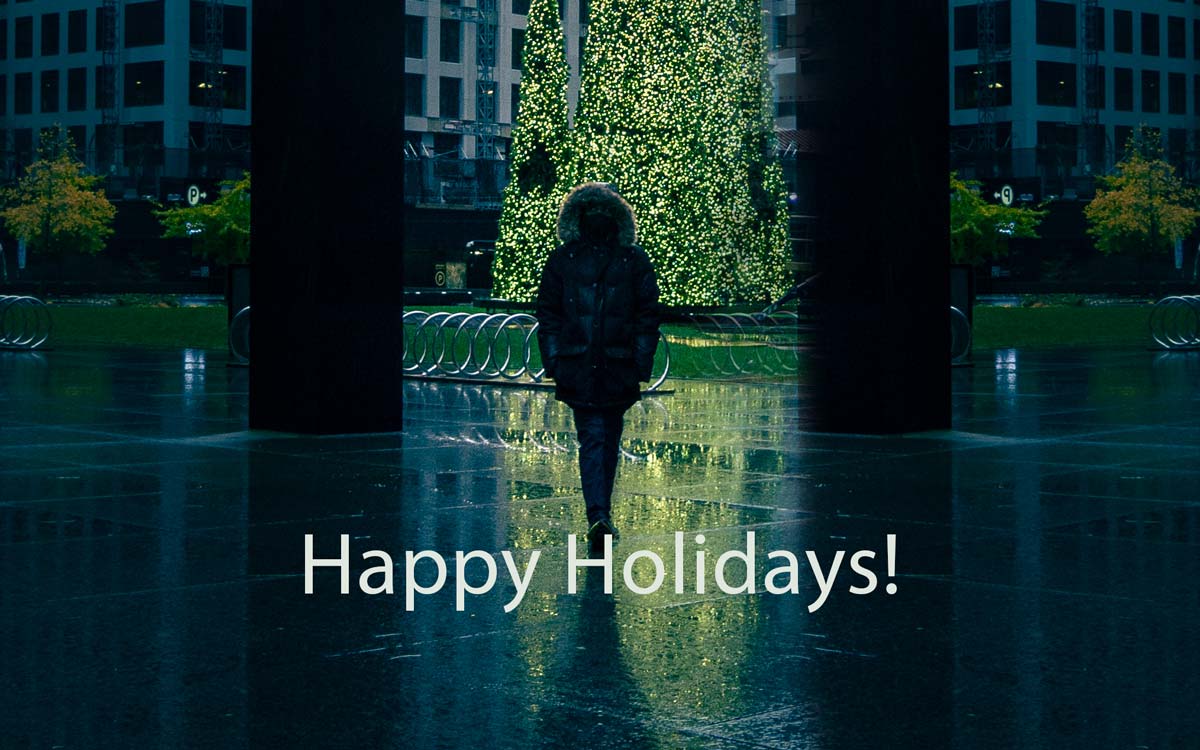
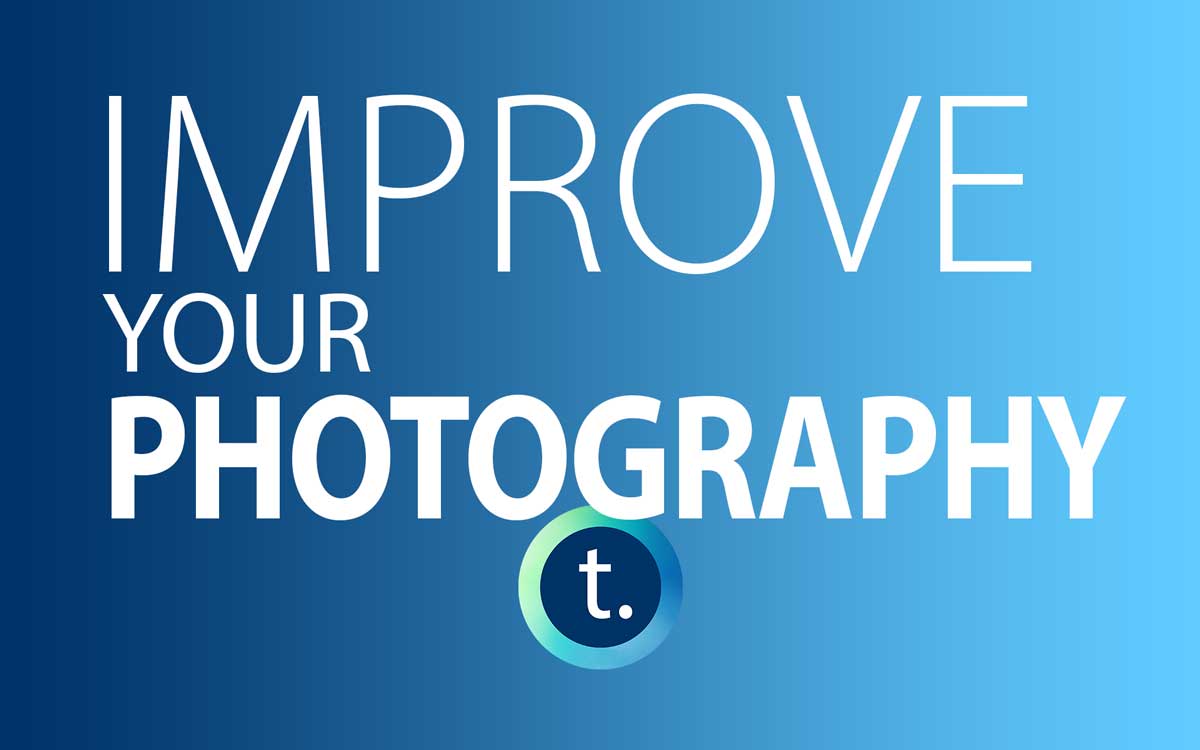

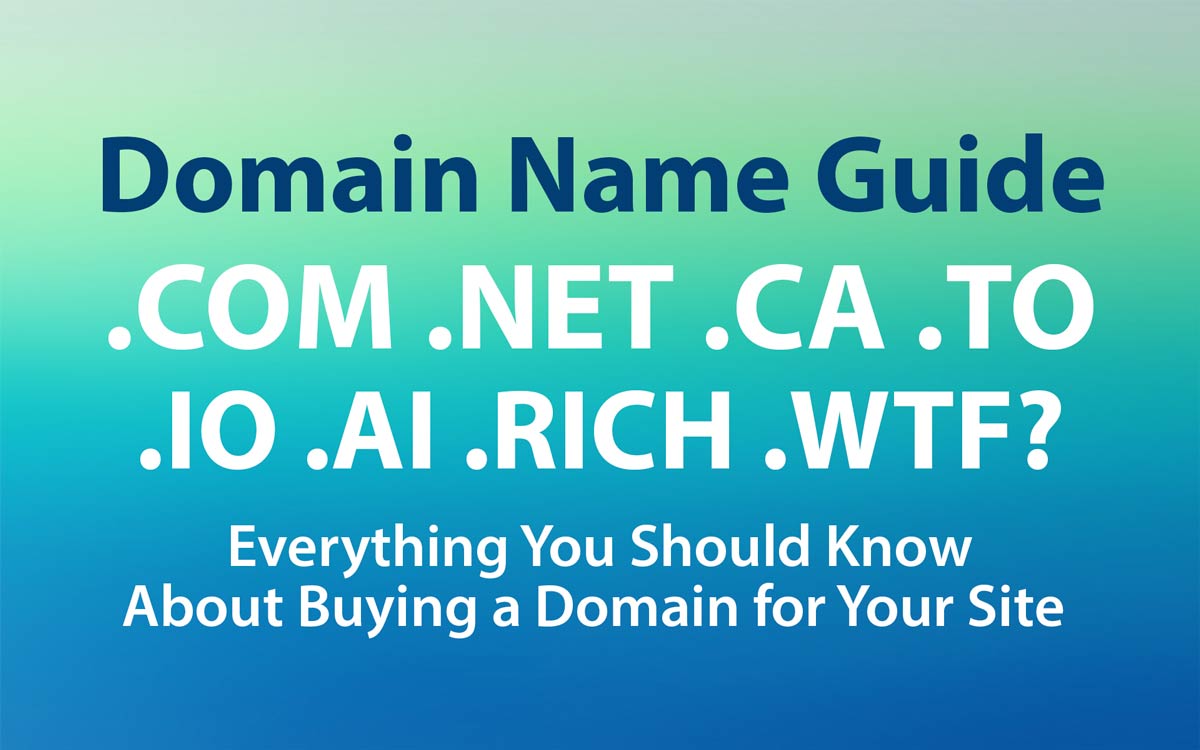

One Comment